Processing...
An error occurred. Please try again after some time.
Find And Replace
| Find | |
| Replace With | |
| Whole word Match case Wrap around Selection |
Spellcheck
Player History
Summary
| Part | Total Played | Start - End | Percent |
|---|---|---|---|
Replay Percent: 0%
Breakup
| Start Time | Start Second | Play Seconds | Part |
|---|---|---|---|
Editing In Progress
Setup Footpedal
To setup your footpedal to work with the editor, the footpedal has to be configured to emulate a key combination for each pedal button. That key combination should be one of the shortcuts of the editor so that the desired action is triggered. The play, pause and skip backward actions are mostly mapped to pedal buttons.
Your footpedal may already support emulating a key combination. Please check the footpedal settings or search the internet to see if it's supported. If not, then you can use a program to do the emulation. Pedable is one such program for Windows. The following steps are for Pedable.
- Download and install Pedable from the following link: http://www.nch.com.au/footpedal/index.html
- Configure Pedable to send key combination for each footpedal button. Eg. right button can be set to Ctrl+P (default shortcut for toggle play) and the left button to Ctrl+O (default for skip backwards).
- Close ExpressScribe if it's running. Close/minimize all other windows except your Browser and Pedable.
- Press the buttons on the footpedal to test. It should trigger the desired action on the editor.
Download Transcript
Please right click on the links below and save it to download the transcript file
Around 1 actual hours were spent by 1 certified transcriber(s) on this file (details). Please click the stars below to rate this transcript. Your feedback is important for us.
Illustrated Guide
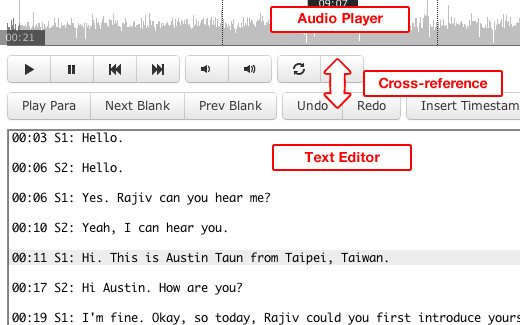
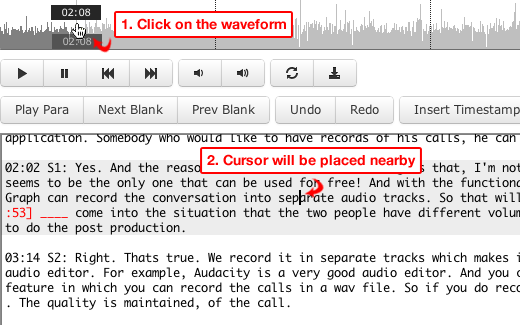
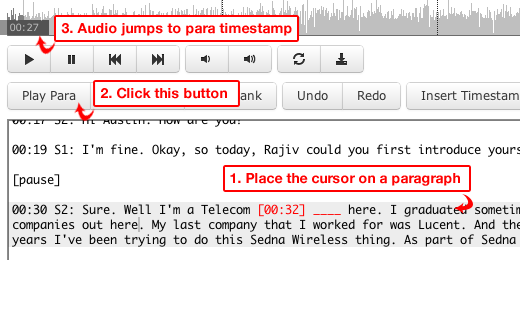
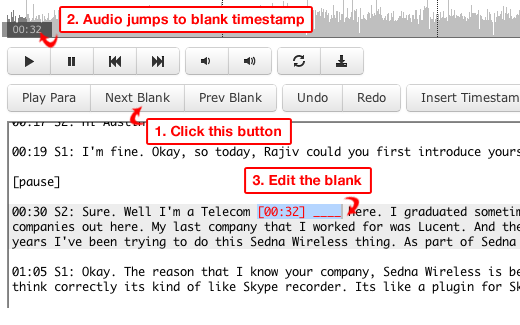
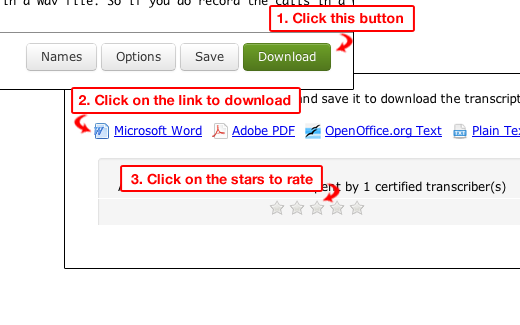
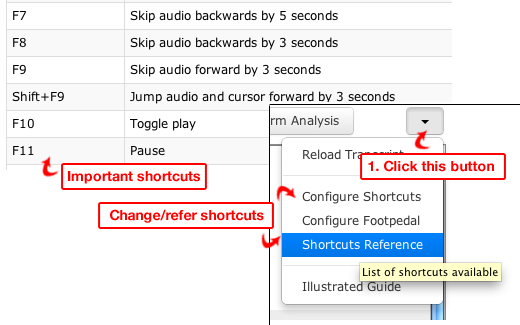
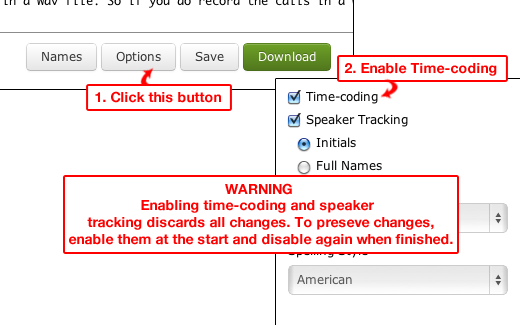
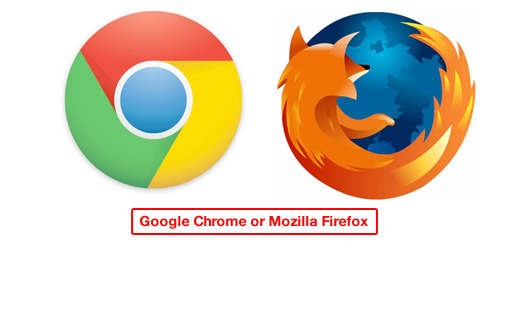
Automated Transcript
The accuracy of the automated transcript is estimated to be around . The following corrections have to be made to this transcript:
- Blanks: The blanks have to be filled. Blanks which are filled during review are considered major mistakes.
- Paragraph breaks: The paragraph should be broken at each speaker turn.
- Punctuations: Add missing punctuations and/or remove incorrect punctuations.
- Capitalizations: Some words may not be capitalized or upper cased, especially acronyms and proper nouns.
Review Changes
The following changes were made to the automated transcript
Diff Summary
| Sl. | Automated | Corrected |
|---|
Adobe Flash Error
Either Adobe Flash Plugin for your browser is not installed or the version is not supported. Please visit the following link to install Flash.
http://get.adobe.com/flashplayer/
Please also try with the latest version of Google Chrome browser.
Dynamic Range Compression
Please drag the sliders below
This tool can help with files with distant speakers and amplify their voices. The settings will vary for each file and some trial and error is required for the optimal settings. Close and re-open the file to reset the settings. Please check Wikipedia for an explanation of these controls.
Submission Successful
This assignment has been successfully submitted. This window will close automatically in 5 seconds.
Successfully Converted
This assignment has been successfully converted to a proofreading assignment and will be re-QC'ed. Please check the proofreading history for the status. This window will close automatically in 5 seconds.
Dictation
Please select your accent from the dropdown below
Instructions:
- Use an earphone or a headphone. Keep the volume as low as possible so that there is no leak from the earpiece to the microphone.
- Play 5 seconds, pause and repeat what you hear into the microphone.
- Correct any mistakes by hand. Add punctuations wherever required.
- Repeat the process for the rest of the file.
- Review once before submitting.
Terms & Phrase Analysis
Started successfully! The uncommon terms and phrases will be underlined in blue as it progresses.
Revert Transcript
Please confirm that the transcript has to be reverted to the original version.
Identify Speaker
Please play the clips below and drag and drop the green clip to the correct row
Instructions:
- The clip for the current paragraph is highlighted in green.
- Play each clip and match the green one with the blue's.
- Drag and drop the green clip to the matching row and click Apply.
Switch Editor
Please re-open to switch to the old Editor.
This window will close automatically in 5 seconds.
Toggle Editor Type
Please re-open to see changes.
This window will close automatically in 5 seconds.


