Basic Troubleshooting Tips For Transcribers
There may be times while you are navigating through our website that you may experience some unexpected issues. Some of these could be the reCAPTCHA is not showing up when you are trying to sign in or sign-up, you try to log in but it is showing that you have a guest account, you are […]

There may be times while you are navigating through our website that you may experience some unexpected issues. Some of these could be the reCAPTCHA is not showing up when you are trying to sign in or sign-up, you try to log in but it is showing that you have a guest account, you are getting the “page not found” or ‘forbidden’ error message, you are getting an “internal server issue” error, and others.
If you encounter such issues while navigating through our website, please do not conclude immediately that the issue is with the website or the webpage, your account, or your file. Rather, it is important to check the things that could go wrong first. The majority of the time, the issue is either with the browser, your internet connection, or your computer. Read on to find out how to do basic troubleshooting.
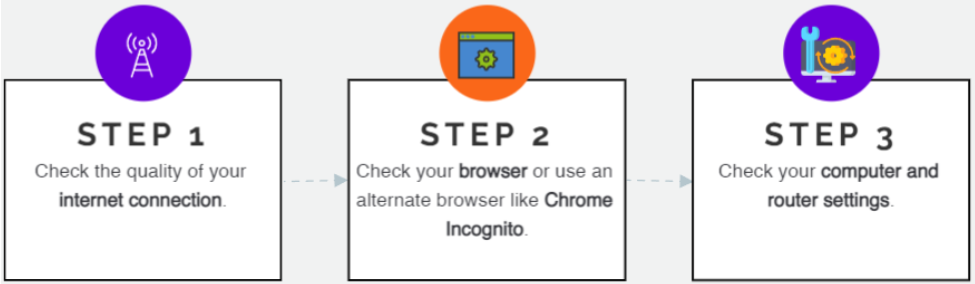
1 Internet Connection
The first thing to check is the quality of your internet connection. The figure below summarizes the factors to consider and check.
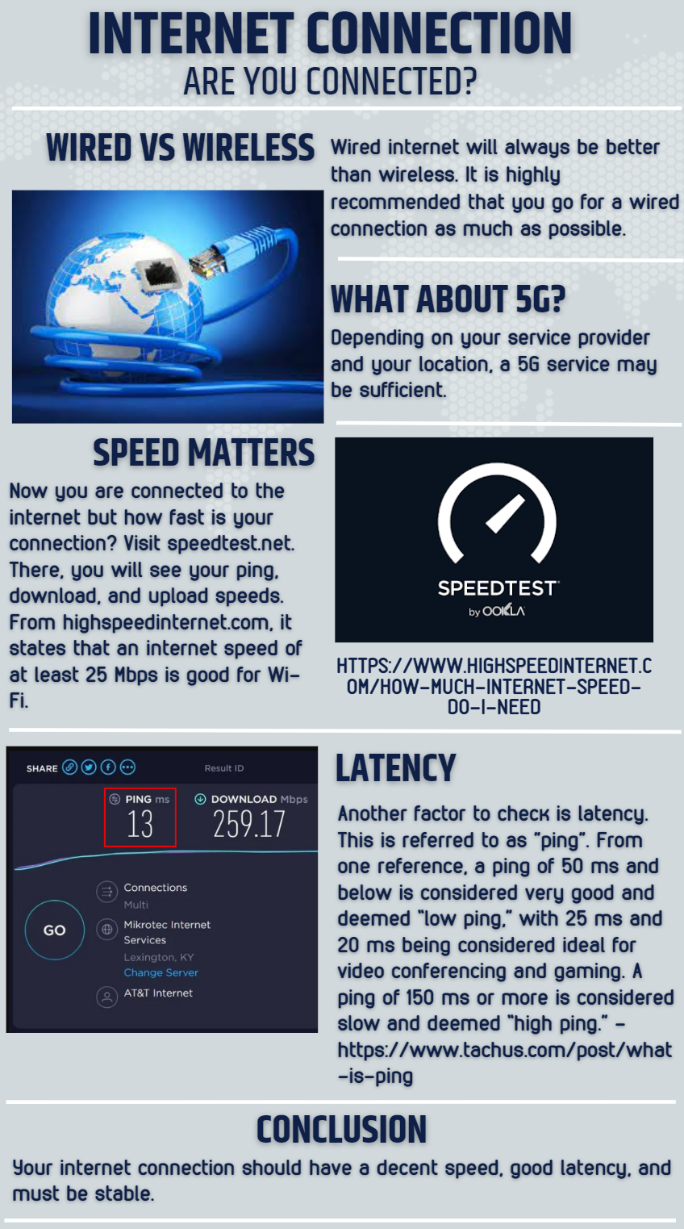
2 Browser
Whether you are a Windows, Linux, or a Mac OS user, browsers are the tools we use to surf the web. The most popular browsers are Google Chrome, Mozilla Firefox, Opera, Microsoft Edge, Safari, and the newcomer, Brave.

There is a standard code used for errors encountered while trying to access a web page. These are referred to as HTTP Error codes. Below are the top five errors and their meanings.
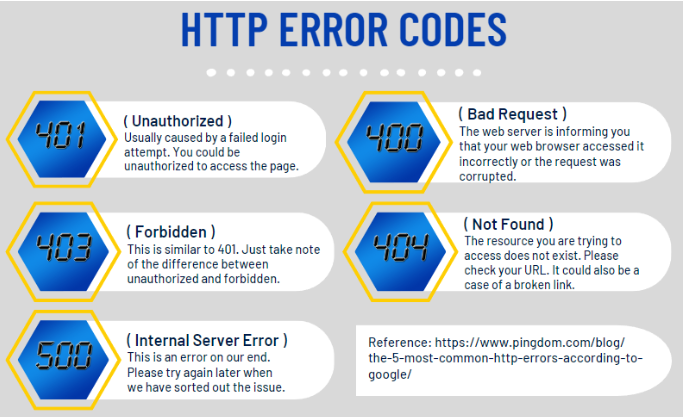
Unless the error is on our server, you can try the following solutions:
Clear your Cache and Cookies
Sometimes cache and cookies cause bugs that show inaccurate information, and clearing cache and cookies are the quickest way to fix such issues.
Reference: https://www.whatismybrowser.com/guides/clear-cache-history-cookies/faq/why-clear-cache
Try an Alternative Browser
There may be times when a browser could be infected with a virus or may have some settings or plugins that prevent it from properly accessing a webpage. Using an alternative browser may solve the problem. We recommend using Google Chrome, Mozilla Firefox, Microsoft Edge, Vivaldi, and other browsers.
Go Incognito
Going “Incognito mode” for Google Chrome or “Private mode” for other browsers allows you to disable some of the cache and cookies stored on your computer from loading. For those of you wondering, no, this does not take you to the “dark web”. This procedure is standard and very legal. Doing this prevents conflicts and usually resolves many browser-related issues.
To launch the Incognito Mode of Google Chrome, with Chrome as the active window, press Ctrl+Shift+N. This will launch a new instance of Chrome Incognito.

3 Computer and Router Settings
The issue could also be due to your computer and its settings. Here are some suggestions on what to check.
Firewalls and Parental Controls
Firewalls and parental controls could either be on your computer or on your router or both. Some intentionally restrict a device from accessing specific websites. You may need an “administrator” privilege to be able to change these settings.

The Device Itself
If all of the above does not work, the issue could be on the device itself. Please try restarting your computer, or try accessing our website using a different device.

Frequently Asked Questions
Below are some of the frequently asked questions we get related to browser/computer/ISP issues.
The audio is not playing on the Editor, what should I do?
Please try the steps detailed above first, since most of the time, it is due to the browser or your internet connection, or your computer settings. Rarely is it due to the file or the Editor. Only after doing the steps above would we recommend that you submit a ticket to support via email to support@scribie.com. When submitting the issue, please ensure to provide a summary of the troubleshooting steps you have done that way the support team need not ask them again, so as to expedite the resolution of your issue.
Another possibility is that the file may have a video associated with it and it may just be taking time to load, even if you have decent bandwidth. If this is the case with your file, please wait until the video loads.
I selected a test file, but I cannot find it after that. Is it due to the browser?
The answer is no. Most likely another applicant selected the file within milliseconds earlier than you, or because your internet connection is unstable. So before selecting a file, please ensure to check that your internet connection is stable and that you have done the usual browser maintenance such as clearing your cache and cookies before starting to avoid these common issues.
I clicked on ‘Log In With PayPal’ button but got a blank page or received an error. What is the issue?
Most of the time, this is due to the browser. So switching to Chrome Incognito or a different browser or clearing your cache and cookies will resolve that issue. If the issue persists even after doing this, please reach out to PayPal support as that blank page is the PayPal login page and they can assist you better.
Why does the cursor go to a different line when I click on a word in the Editor?
This is an ongoing open ticket with our tech team and they are doing their best to resolve the issue but it may take time. In the meantime, the workarounds are as follows:
- Disable the highlight or bolt feature on the new Editor.
- Switch to the old Editor via the dropdown menu beside the timer.
I cannot see the Switch to Old Editor option in the dropdown menu. Was it removed?
Please check if the issue is just a matter of zooming out of the page. The option to switch to the Old Editor remains available on the dropdown menu on the Editor.
Is it alright to download the audio/video file I am working on?
No, this is not allowed. All files (regular files, test files, practice files) can no longer be downloaded. We did have a download audio button previously since downloading files was allowed before, however, we then needed to remove it due to the confidentiality requirements of customers. So from then on, the download button has been removed from the Editor and audio files can no longer be downloaded.
So please use the Online Editor (along with its keyboard shortcuts instead of a foot pedal) to transcribe. We also collect the player history and a file can only be submitted if it has a player history, thus the online Editor has to be the app used to transcribe.
Why am I am getting a ‘Page not found’ error message when visiting your site?
Please check the link on the address bar to see if the link is correct. If you have verified that the link is correct and not broken or not old, then please check the website https://www.isitdownrightnow.com and type scribie.com to see if the issue is with the site.
Why is the Editor not working properly on my phone?
The Transcriber Guide (https://scribie.com/help/transcriber-guide) lists the requirements as follows:
- Good comprehension of English
- Ability to interpret conversations
- Ability to apply context and identify mistakes
- A Verified PayPal account (linked to a bank account or credit card)
- Laptop/desktop computer and internet connection
- Headphone/headset
- Latest version of Firefox or Chrome web browser
A laptop or desktop computer is required so we do not recommend the use of a mobile device (with Android OS or iOS) to transcribe. We also have not tested the Editor to work with mobile versions of the browsers so these are not supported.
Why am I getting feedback from Norton (or other antivirus apps) that the site is malicious?
To check if a website or webpage is safe or not, we suggest using the following link:
https://transparencyreport.google.com/safe-browsing/search?hl=en
If our site is reported as unsafe, we’d appreciate it if you can notify us so we will go through the necessary steps to correct the issue.
Comments (0)
No comments yet. Be the first to share your thoughts!


