At Scribie, we want to make it as easy as possible to get your files transcribed. Getting the files on our server is the first step which involves upload the files through the browser. It works great for small to medium sized files, but tends to take a long time for larger files. Importing files from Dropbox faster and easier in such cases. In this post we’ll walk through the steps of importing files from Dropbox and saving the transcripts to Dropbox.
Importing Files
Go to our Uploader page and click on the Dropbox icon on the left side tabs. This will show you the following page.
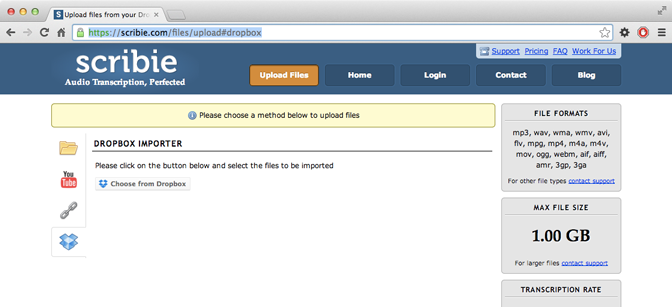
Click on the ‘Choose from Dropbox’ button. It will open a popup window on Dropbox.com. Login to Dropbox, if you’re not already and then select the files. You can select multiple files at a time.
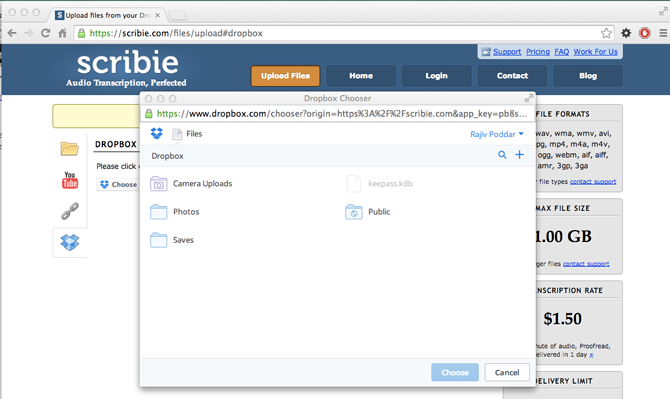
Once files are selected, click on the Choose button at the bottom to start the import process.
Saving Files
Once the transcripts are delivered, and after you have checked them for blanks, you can save the transcripts to your Dropbox account as well. Go to your Scribie.com account, Uploaded Files page and click on the ‘Save To Dropbox’ button.
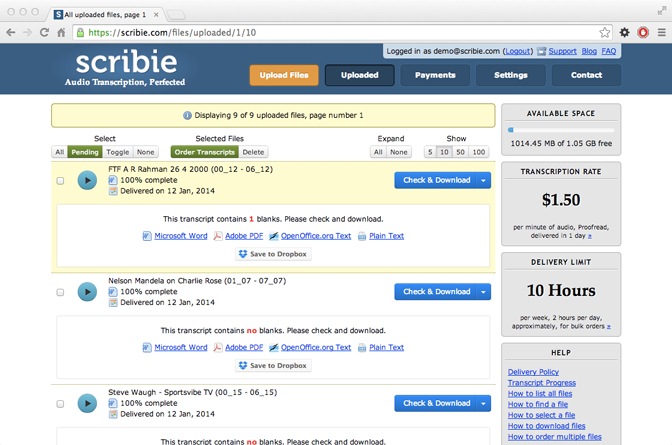
It will bring up a popup window with your Dropbox account and you can then select a folder to save the files to.
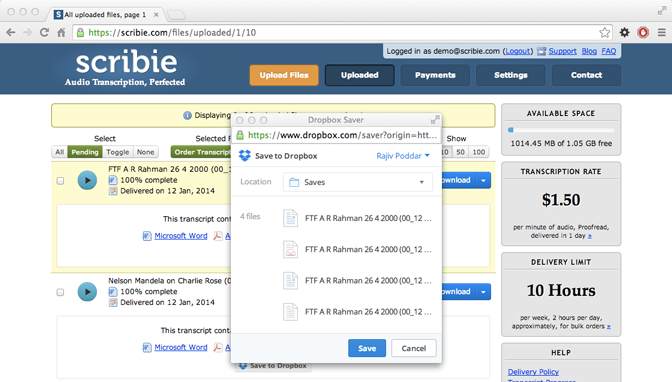
Click on the Save button and you’re done. The transcripts will be available on all your connected devices.
The files are transferred to/from your Dropbox account securely and you do not have to share your Dropbox account information with us. Try out this feature today and let us know what you think. We’ll be glad to help you out if you face any issues.
