How To Add Captions & Subtitles To TikTok Videos
TikTok is a video app that is both entertaining and social. The user can make an account, share videos, comment on other videos, and send gifts to friends. However, they can only do these things if the captions are turned on. If you don’t have the subtitles of your video turned on, it can lead […]
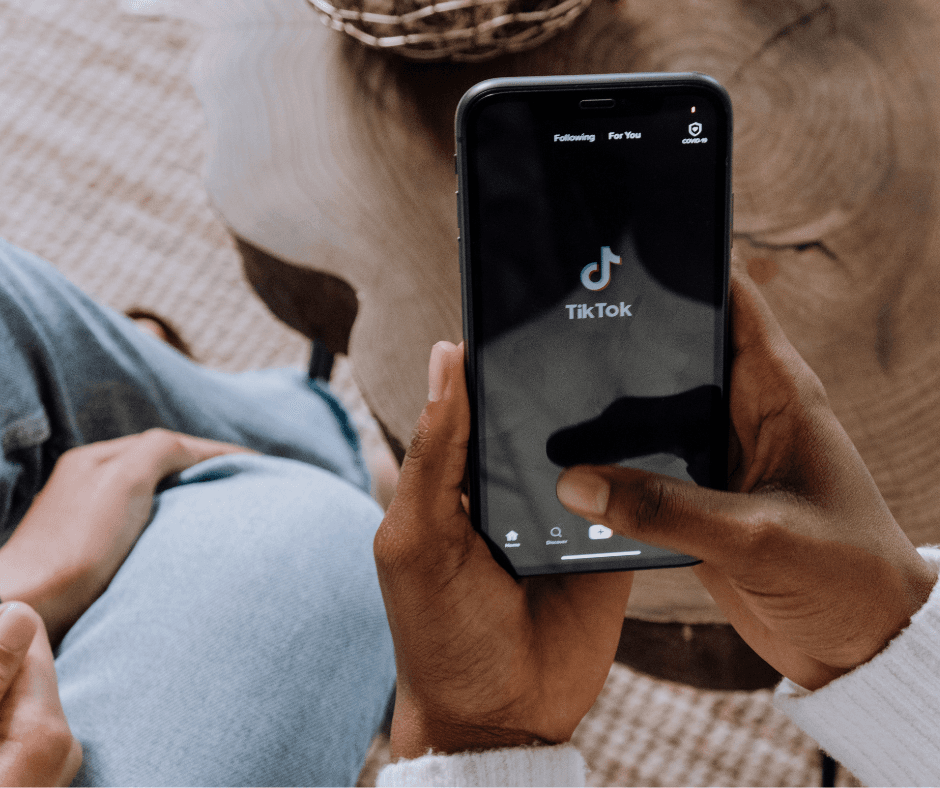
TikTok is a video app that is both entertaining and social. The user can make an account, share videos, comment on other videos, and send gifts to friends. However, they can only do these things if the captions are turned on. If you don’t have the subtitles of your video turned on, it can lead to a bad reputation for your content, as many viewers will be unable to understand what’s going on in the video or why it is essential to them. This guide will go over how to add captions and subtitles for TikTok videos so that you can enhance your content!
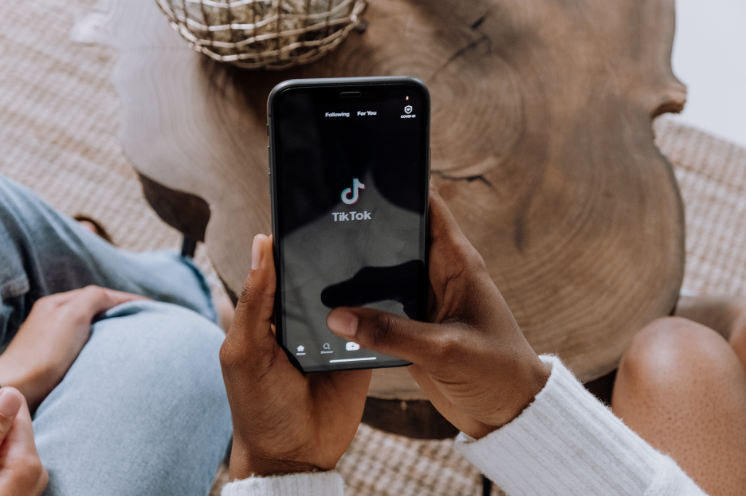
How to Add Captions and Subtitles to TikTok Videos
There are two ways to add captions and subtitles to TikTok videos. The first way is to add captions and subtitles to your videos manually. The second is enabling auto-captions for TikTok videos.
Manually adding captions
Making captions manually is relatively easy. The whole process, from start to finish, can be accomplished in a few steps.
Step 1: Open your TikTok account and click the “+” icon in the upper right corner of your screen.
Step 2: Click on “Create” to start recording your video. You can also upload an already recorded video.
Step 3: Click “Add caption” in the lower-left corner of your screen. It will start adding captions to your video, where you can start typing out what you want to say. As you type, your typed words will appear on the video as a caption.
Step 4: Choose the caption’s color, text alignment, and font style.
Step 5: If any mistakes need to be fixed, click “delete” and write out again or use the backspace key to remove letters one at a time.
Step 6: Once satisfied with your captions, click “Done,” and it will immediately add a caption to your video.
Enable auto-captions:
The second way to add captions and subtitles to TikTok videos is by enabling auto-captions for TikTok videos. This method is a little easier to complete, but it only provides subtitles for videos that have audio. Other than that, it is the same as the process above.
Step 1: Open your TikTok account and click the “+” icon in the upper right corner of your screen.
Step 2: Click “Record video” to start recording your video. Click the red record button in the bottom left corner of your screen. Click the red button once to start recording and click again to stop recording.
Step 3: Click on captions on the right side of your screen.
Step 4: Turn on Auto captions to automatically create captions for your video. You can choose to have a break in your caption at the end of your video or leave it on the entire way through.
Step 5: You can edit the caption to fix mistakes or change the text alignment before finishing the process.
Step 6: Once you are satisfied with your captions, click Done, and it will immediately add a caption to your video.
Captions and subtitles are essential to enhance videos. If you have a video that you want people to be able to understand, turning on captions and subtitles is a good idea. It makes your video more entertaining and engaging as more of the viewer will be able to understand what is going on in the video. As long as you follow the steps above, adding captions for your TikTok videos should not be too difficult.
Comments (0)
No comments yet. Be the first to share your thoughts!