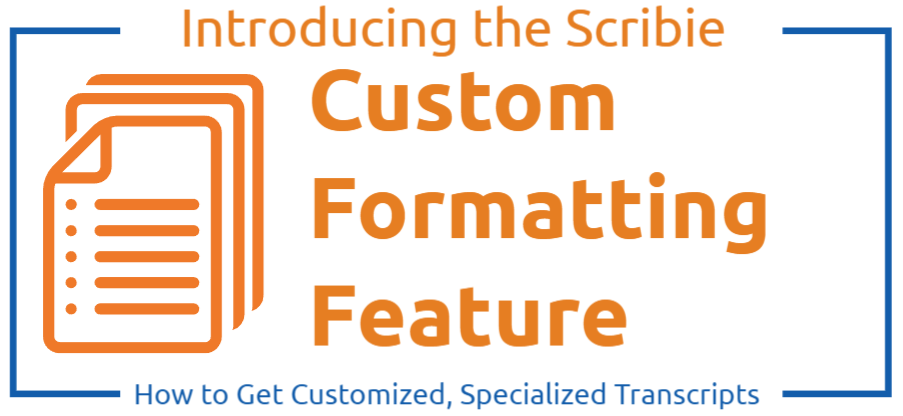
We are pleased to announce that we have now added custom formatting (CF) as one of the options when placing your order. Our objective is to ensure the complete satisfaction of our clients with each order. Therefore, we have made custom formatting a standard service to cater to various transcription formats and specialized editing styles. This way, we can guarantee that your final transcript will precisely meet your preferences.
Custom Formatting Cost
Custom formatting is available upon request and is subject to an additional charge based on the specific requirements. The cost is determined by the complexity of the formatting and how much it deviates from the default format.
In case you need extra formatting on your transcript that deviates from our default formatting, please contact support to finalize the CF rate, and then enable the Custom Formating (CF) option when placing your order. When enabled, we will apply your formatting requirements based on the instructions and sample output provided.
How to Order Custom Formatting
The process to order custom formatting for your transcripts is to contact support to finalize the CF rate and then place your order online.
Step 1: Contact the Support Team
The first step when ordering custom formatting is to contact support first so we can enable the custom plan for you. Please provide your custom formatting instructions and a sample output so we will be able to gauge the scope of work and estimate the additional charge. Once this step is done, you can now proceed with placing your order.
Step 2: Place your Order
The custom formatting can be ordered in two ways, as follows:
2.1 Simultaneous with Ordering the Transcript
Once we have enabled the custom plan for you, you can already place your order (transcription + custom formatting) with us. When placing the order, after clicking on the Order Transcript button, you will be shown the optional features. Please enable Custom Formatting and the agreed-upon additional charge will be added to the transcription rate.
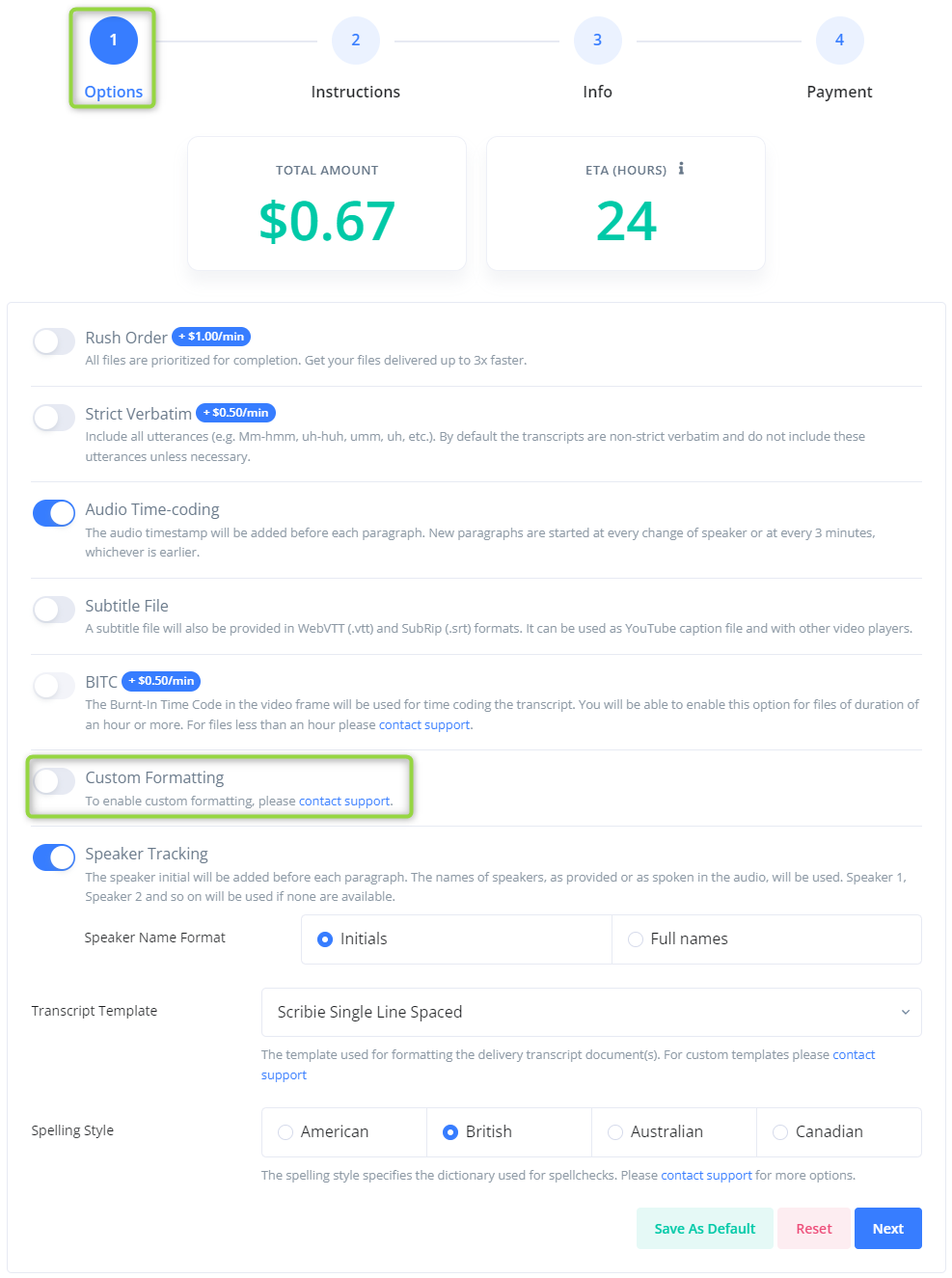
2.2 After the Transcript is Delivered
If you already ordered the transcripts and these are done, you can place the custom formatting order on the Delivered Files page. Please click on the drop-down menu and select Custom Formatting. A custom formatting invoice will be generated based on the agreed-upon custom formatting rate.
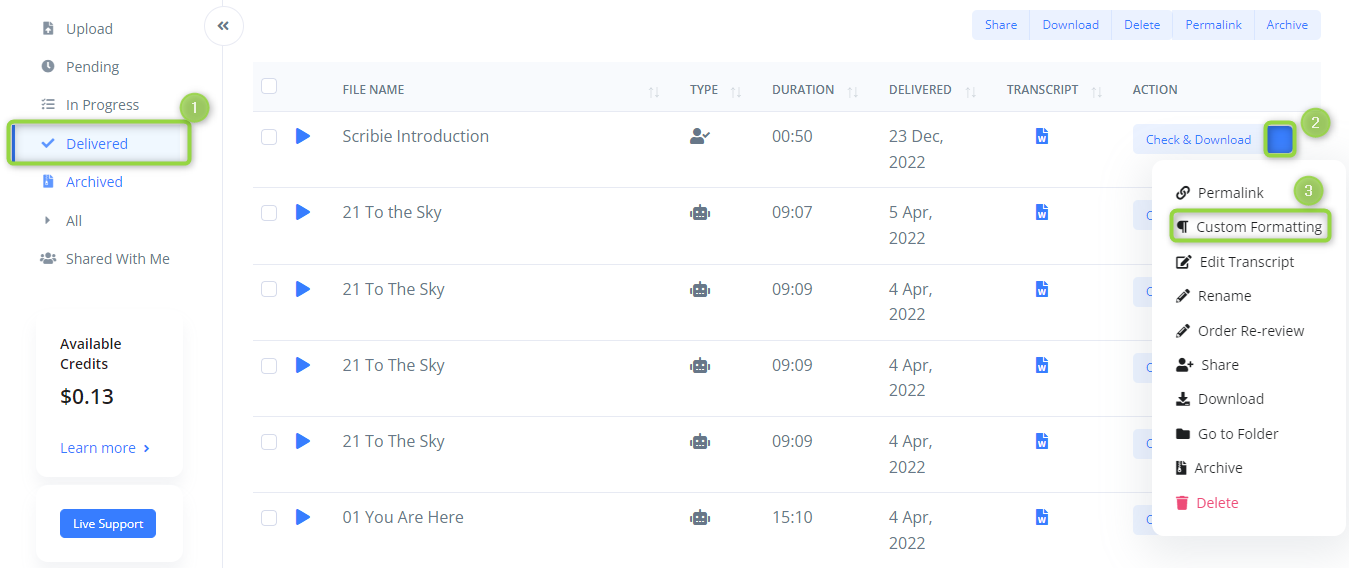
If you already have the transcript and you want it to be custom formatted, you can also order it from us. Please email us at support@scribie.com with your custom formatting instructions and sample files (input and output files) and we will be happy to generate a custom formatting quote for you.
Custom Formatting for Legal Transcription
If you require your files to be formatted according to the National Court Reporters Association (NCRA) recommended guidelines, we’d be happy to provide the necessary custom formatting.
For legal transcription files, the first step is the same as above, which is to send us a sample of your preferred output and any other documentation related to your style preferences, sources of information like the court reporter information sheet, etc. After that, we will assess these files and provide you with a comprehensive project quote. This quote will encompass the transcription of the files along with the legal transcription custom formatting requirements you have specified.
How to Order Legal Transcription Files
Once the quote is finalized, to order files for legal transcription, the first step is to provide the custom formatting details, after that place the order online. The details are discussed in the subsequent sections.
Step 1: Fill Out the Custom Formatting Details (CFD)
After uploading your file(s), please visit the Pending Files page, click on the dropdown menu on the right side of the file, and select the ‘Custom Formatting Details’ link.
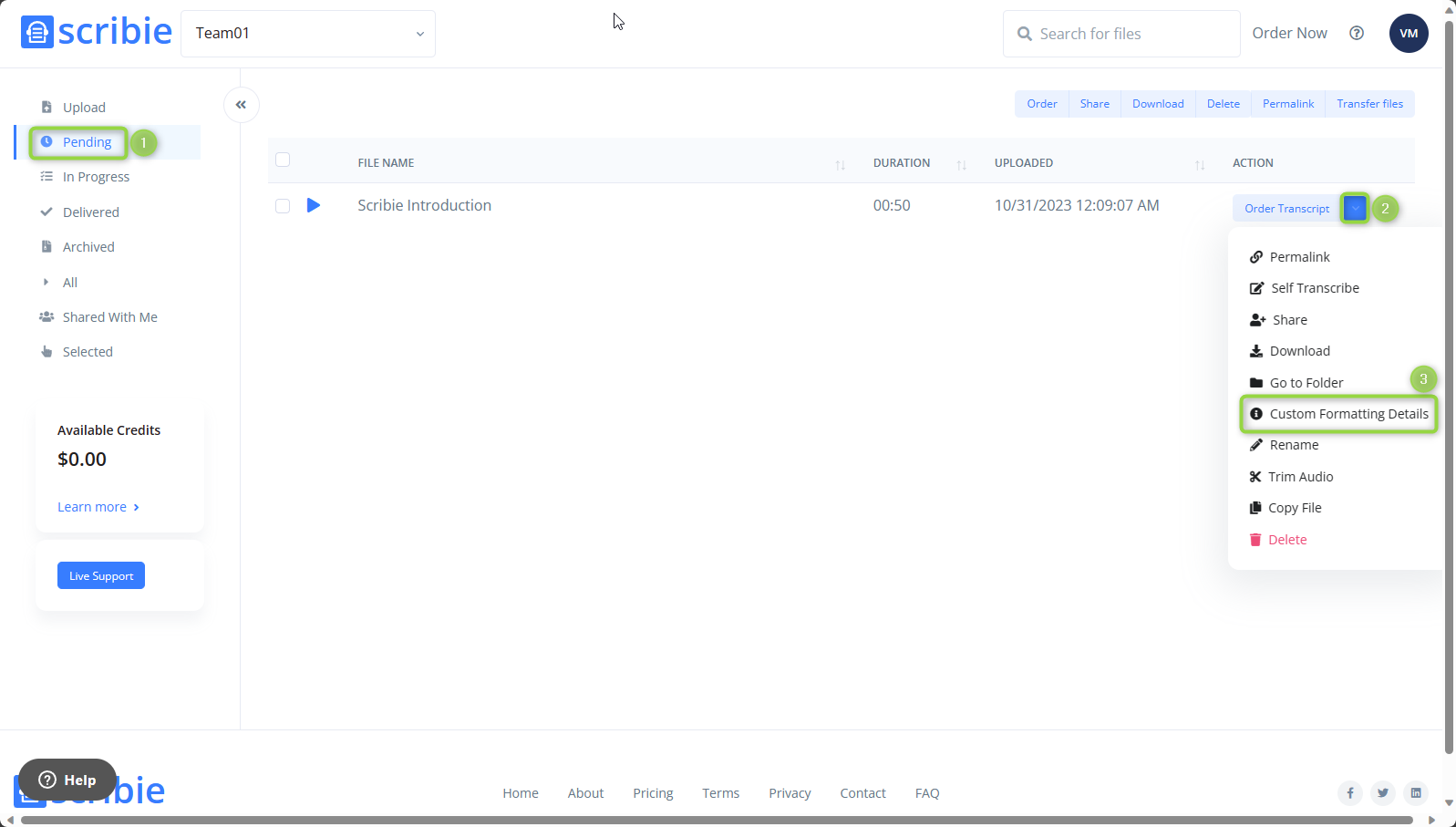
A pop-up window will open showing the parameters that need to be filled in. Please fill in the required information within the double quotes. After each line, there should be a comma, and only the last line will end with just the double quotes (no need for a comma or a period). If you have other instructions apart from the parameters listed, please add them as part of the instructions when placing the order.
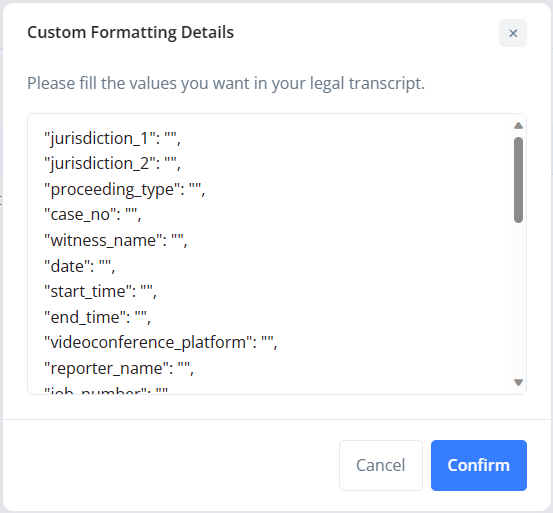
Step 2: Order Transcription and Enable Custom Formatting
After filling out the CFD form, the same order process is followed. When placing the order, after clicking on the Order Transcript button, please enable Custom Formatting and the agreed-upon additional charge will be added to the transcription rate. Please follow the prompts to add your other instructions, preferences, and file information, and pay the order online.
Frequently Asked Questions
Here are some frequently asked questions (FAQs) about the Custom Formatting feature:
1) Can I edit the CFD values after I place the order?
Yes, you can, as long as the file is not done yet. As long as the file is below 80% completion, the option to Edit remains available on the In-progress Files page.
2) What happens if I make a mistake in filling out the CFD form?
If you enter data that is not formatted correctly, you will receive an error message and the CFD form will not be submitted. Please make the necessary corrections and submit the form again.
For any questions or concerns regarding this feature, please feel free to contact us anytime!
