
Whether you’re a social media influencer or marketer, your aim is to see your channels grow and videos go viral.
You’re probably noticing how recently, plenty of Facebook, Instagram, and YouTube videos include captions. With more people viewing videos on their mobile devices, most of them prefer to watch social media without sound. In fact, studies show that 85 percent of social videos are watched with the sound off.
There are also around 466 million people around the world who are deaf or hard-of-hearing. Adding captions to your videos on social platforms is one way to connect more meaningfully with your audience. Besides accessibility, your captioned videos rank higher your on search engines and can be repurposed to promote and boost your channel.
Captions are perfect for news, vlogs, memes, tutorials, music videos, brand commercials, and almost any other kind of social video.
For those with little time to manually transcribe videos, you may be surprised at how low-cost, fast, and easy it is to caption your videos. No matter where you intend to post them, you can directly add and upload captions to social media videos, with the help of closed captioning services.
So, we’ve created this all-in-one, beginner-friendly guide for how to add captions for videos on Instagram, Facebook, Youtube, or any other social network.
First, Create a Text File with Your Captions
Whenever you add captions to any platform, you have the option to upload captions via a text file in an SRT or VTT file format. This is the easiest way to go if you quickly want to add captions in bulk.
We recommend that you have an SRT or VTT file ready for any time you plan to add subtitles to your videos. The text file will include a transcript of your video with timestamps, such as the one below from ITS.

Source: ITS
Creating a text file before adding captions to your video greatly simplifies the entire process.
You won’t have to manually type in each caption or correct any errors on the platform itself, which is time-consuming and cumbersome. Plus, you’ll own a text copy of your video, which can be handy.
You can order a transcript from closed captioning services, like Scribie, and receive copies in different file formats, including SRT and VTT files for uploading captions.
How to order your captions from Scribie:
It’s fast and easy to get supported formats containing your captions from Scribie. Here’s how in 3 steps:
- Import your video file or link.
- Pay as little as $0.10 per audio minute.
- Download your captions in different file formats.
Once you have your text file, you can upload it to a wide range of social and video editing platforms to automatically add captions to videos.
Order your captions from Scribie today! Get text copies of your video in various file formats.
How to Add Video Captions for Facebook
To add captions to Facebook videos, you’ll first need to enable captions to show up in your video settings. Check your settings by going to the “Video Settings” section. From there, you can customize your Captions Display, including text size, background color, etc.

You can then add captions through your SRT file created outside of Facebook, which can also be used across a variety of mediums. (Creating SRT files can be done in a jiffy. See previous section for an easy how-to guide.)
When you upload your video, you will see different options for optimizing your post. Select the “Captions” tab, and you can upload your SRT file there as you’ll see in the image below.

Source: Idea Rocket
You can also add captions to a Facebook video that’s already posted. The process for this is very similar to when you upload the video.
On your already published post, there is a bar for the “edit video” setting. Once you access this setting, go to the “captions” section to “upload SRT file”. Then, select your .srt file, and hit upload.
How to Caption Videos for Instagram
Adding captions to Instagram is a bit more complicated.
Unlike Facebook or YouTube which have built-in editors, you won’t be able to upload captions directly from Instagram’s platform. You’ll need to use another software to “burn” your captions into the video first, aka a technique called “open captioning”.
So here’s what you do.
- First, create your text copy using Scribie to easily upload captions.
- Copy/paste or upload your text file captions into a video editing tool.
- Download and publish to Instagram.
You can easily upload your file to add subtitles through a free online video editing tool like Kapwing. You can also edit videos online through Rocketium, or Reevio. You may use multi-purpose desktop apps, such as Adobe Premiere Pro, Windows Movie Make, iMovie, or Final Cut Pro X.
Related: Why Captions are Critical for YouTube [Statistics]
The Simplest Way to Add Captions to YouTube
There is a way you can effortlessly create accurate, high-quality captions and add them to Youtube–all from one platform.
Scribie has a feature that integrates YouTube with the platform.
Here’s how you can import your YouTube videos and directly upload your .srt files to your YouTube video from Scribie.com.
First, you can enter the YouTube link or import a video file.

Afterward, you can hit “order transcript” to receive captions which are downloadable in various file formats, including .doc, PDF, SRT and VTT files. (Scribie’s rates for transcription are among the lowest at $0.10 per audio minute.)

Once the transcribed files are ready for download, click on the “Save to YouTube” button next to the .srt file. A pop up will ask you to enter the YouTube URL of the video.

Hit “Upload”…and Voila! Your captions have now been directly added to your video.
Over to You
Captions help promote your social video, repurpose content, and increase SEO ranking and accessibility to a wider community.
You don’t have to DIY the transcription of your video and painstakingly manually edit to add captions. Focus on other tasks that boost your channel, instead. Delegate this task by ordering transcripts from closed captioning services that simplify the process.

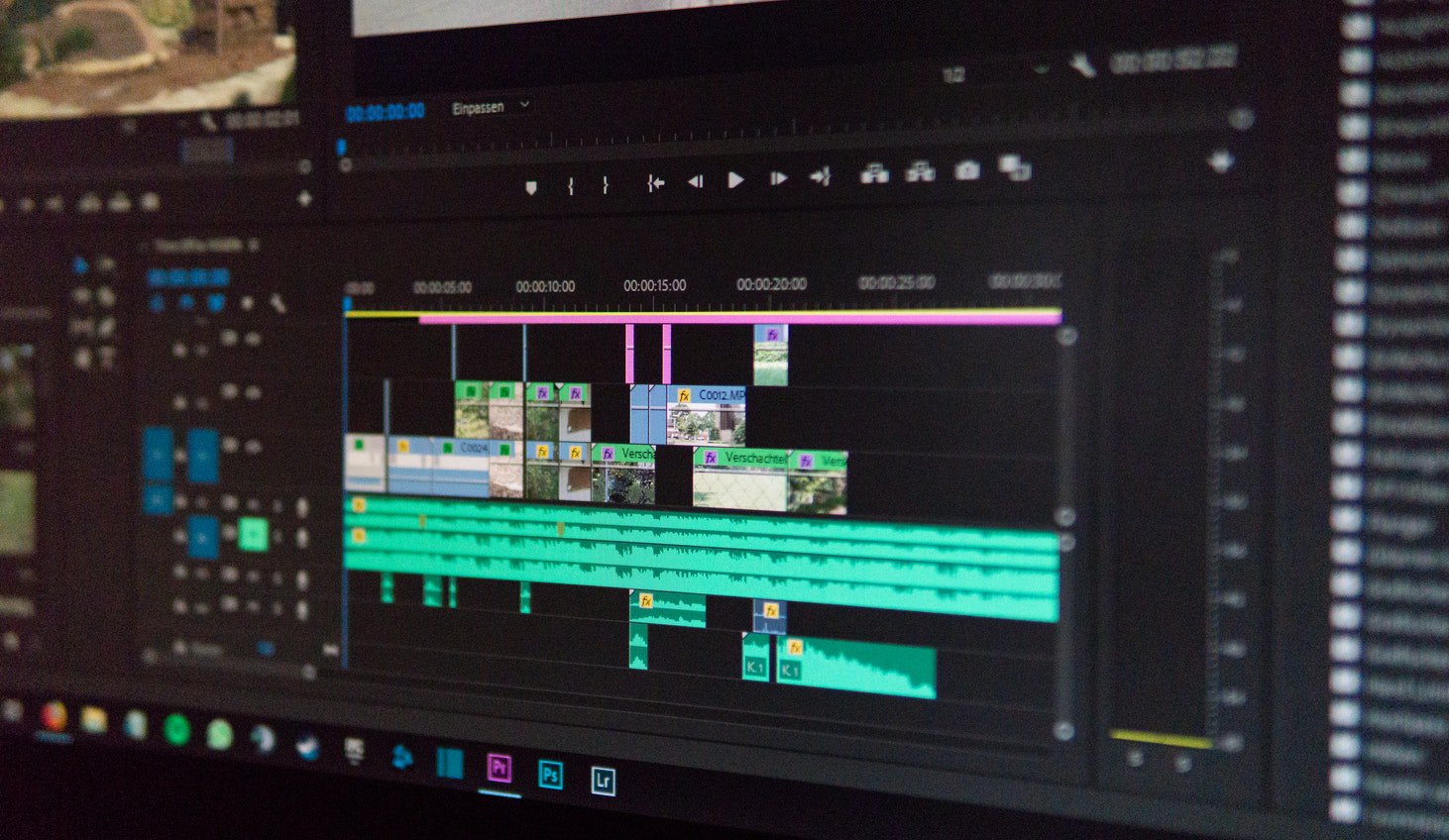
Joyoshare Media Cutter also works well in adding sbtitles.