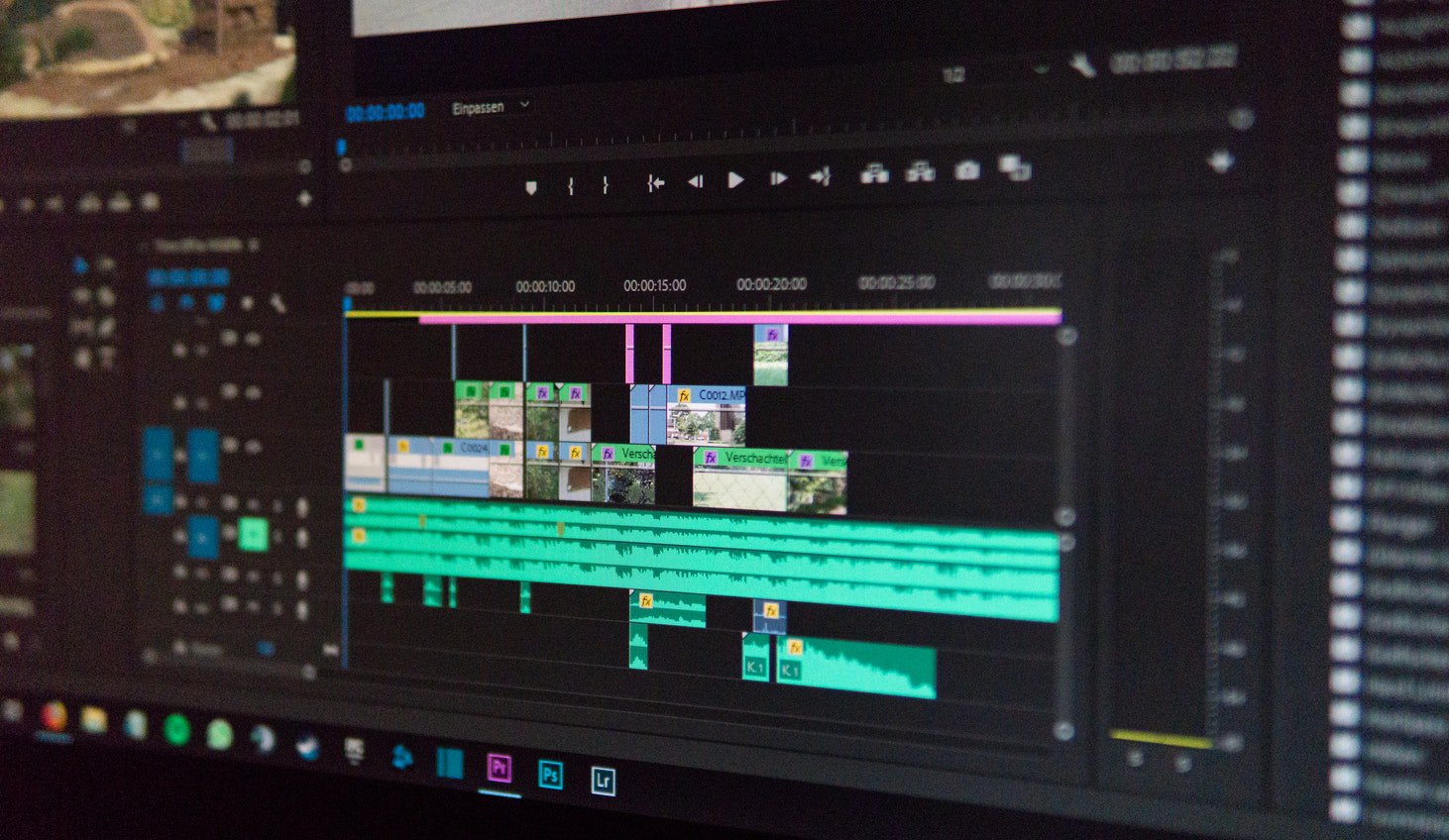
As a content creator on YouTube, you want to see your channel grow.
Your success on YouTube can be greatly affected by adding captions to your videos.
It can act as a secret weapon to promoting your videos on different channels, repurposing content, ranking higher on search engines, and making your videos accessible to a wider community.
In fact, PLYMedia found that subtitled videos increase view time by more than 12% and are watched an average 91% to completion. On the other hand, videos without subtitles are only watched 66% to completion. When subtitles are included, 80% more people watch videos to completion.
See more interesting stats for why captions matter for YouTube.
You may think that adding captions to your YouTube videos is a huge investment in effort and cost, however, it can be quite easy and reasonably-priced!
Find out how to add captions to YouTube and your videos, whether you like being hands on doing-it-yourself or prefer outsourcing to specialists. Here are 3 different efficient and cost-effective ways for captioning, including numerous methods and tools for each.
Learn more about DIY options, automatic transcription software, and closed caption services for generating your video captions.
Let Scribie do the work. Order transcripts of your YouTube videos or upload subtitles to your videos.
Do-It-Yourself
One way of adding captions is to manually enter them into systems. You can write captions yourself into video editing software, such as YouTube’s video editor, Final Cut Pro X or Compressor.
In Final Cut Pro X, you can create captions for your video right in the timeline, or you can import them into your project through a text file. If you’re adding captions in your video editor, you can adjust, arrange, and edit them in the timeline. You can then share the video with embedded captions and publish on YouTube.
However, the manual method of typing and editing to perfection can be slow-moving and inconvenient. There is also a potential for more errors in your captions.
Another way to DIY captions is to create an SRT or VTT file. You can create these files in a number of different ways, such as in a text editor or through YouTube.
If you’re looking to add captions to your YouTube video, or other platform, they usually require specific file formats, like an SRT or VTT format. These are plain-text files that contain timestamps next to your text to ensure that your subtitles are displayed at the right time in your video.
Besides YouTube, SRT and VTT files will also work with most platforms and social media sites. All you’ll need is a single SRT or VTT file and you can upload it to your video on multiple platforms.
To create a text file, open your text editor (for Mac) or Notepad (for Windows), start a new document, type out the words, and make a note of timings. See the format here.
You can add SRT file subtitles to your videos with video editing software like Camtasia. This will mean that the subtitles will be hardcoded into your video file. A downside to this is that you won’t enjoy the SEO benefits and engagement that your shared video can otherwise enjoy with other captioning methods.
Automatic Transcriptions
Speech-to-text (STT) apps can automatically transcribe your video audio to text.
Some video editors include STT features for your video’s narration or dialogue.
Youtube also offers automatic transcription services. You can upload your video to YouTube and download the transcript.
However, the chance of automatic transcriptions coming out perfectly accurate is slim. The level of accuracy will vary based on factors like accents, background noise, and distortion. If you do decide to transcribe your video automatically for captions, you’ll have to carefully review and verify accuracy afterwards.

Closely evaluate the costs of errors and additional work required. Also, note that YouTube’s auto transcripts are reportedly not indexed by Google search. So, you won’t be able to take advantage of the SEO benefits of captioning.
If you’re getting captions for your promo video or personal vlog, you might as well add captions that have SEO value.
Manual Transcription Services
You can also completely hand off the task.
Without having to deal with erroneous automated captions or creating and adding captions yourself, you can hire professional transcribers, instead.
Order manual transcription online from Scribie or other similar services. (Scribie has the lowest flat rates, charged per audio minute, with the most feature-packed plans.) On Scribie, you can even download a file copy containing your captions and directly upload your captions to YouTube.
However, other transcription companies, like Rev or GoTranscript, require complicated processes and leave the caption uploading task to you.
Here’s a quick rundown of how you can add captions to YouTube with Scribie:
- Easily import your YouTube link or video file.
- Order a transcript.
- Once transcribed files are ready, hit on the “Save to YouTube” button.

Voilà!
Your captions have now been added to your video.
Ordering captions from transcription services ensure that your caption’s accuracy is 98% and above.
Over to You
Considering the deaf and hard-of-hearing, playing a video with sound isn’t always a possibility, as well. That’s why up to 85 percent of social videos are watched without sound.
If you want to create and directly add captions to your published YouTube videos, Scribie saves you time, money, and effort. Get video captions when you need it, and pay as you go.
Request a transcript and Scribie gives you an SRT or VTT text file version of your video content within a few hours or less. With YouTube integration, you can directly upload files to videos from Scribie.

![Why Captions are Critical for YouTube [Statistics]](https://scribie.com/blog/wp-content/uploads/2019/02/xblack-close-up-colors-545334_3888dec5f1cd77c276f83600f77059d0_2000.jpg.pagespeed.ic.gYJx_4fo3g.jpg)
Viewing videos without sound becomes convenient or new trend as most of the videos are uploaded with “”Caption”. Thus captioning is necessary to promote your content or product online. Thank you for this relevant post.